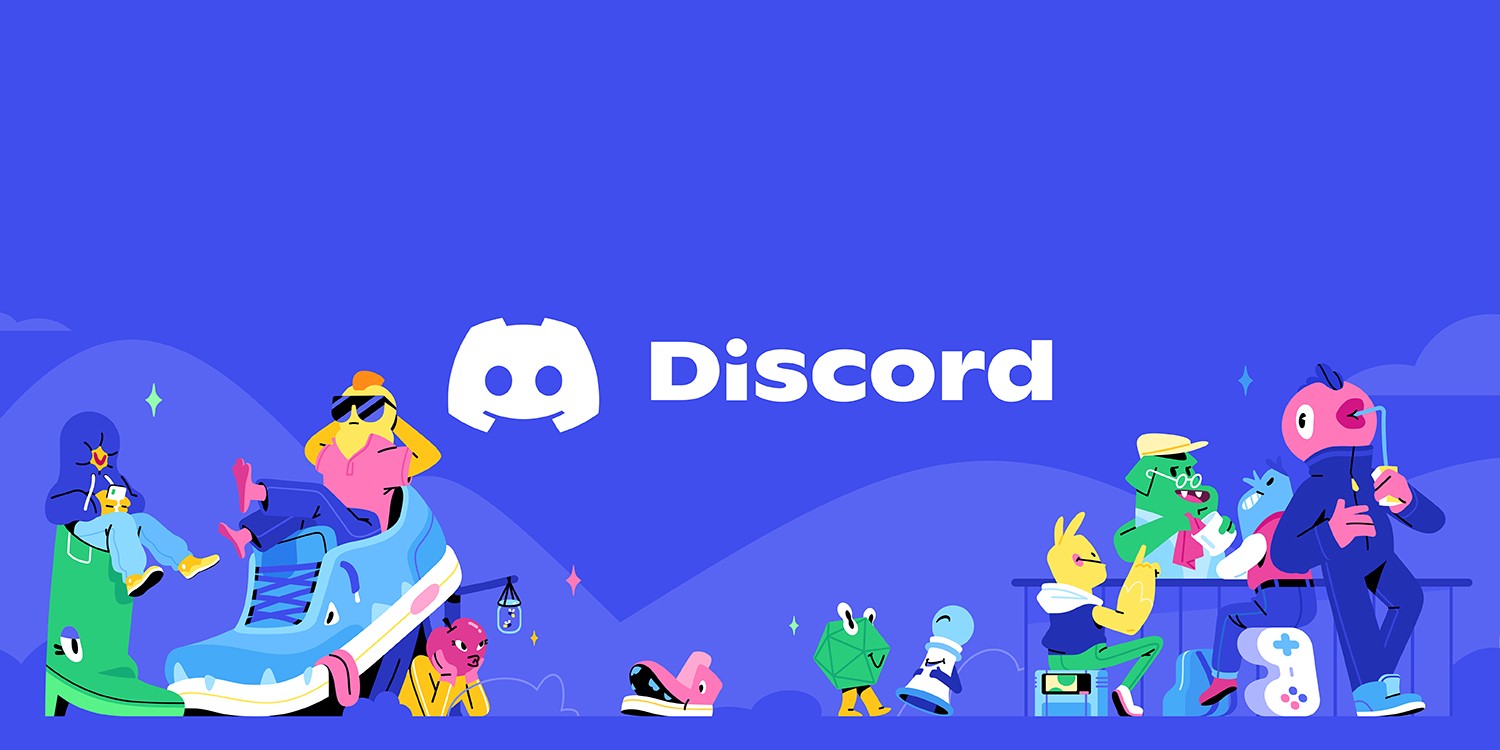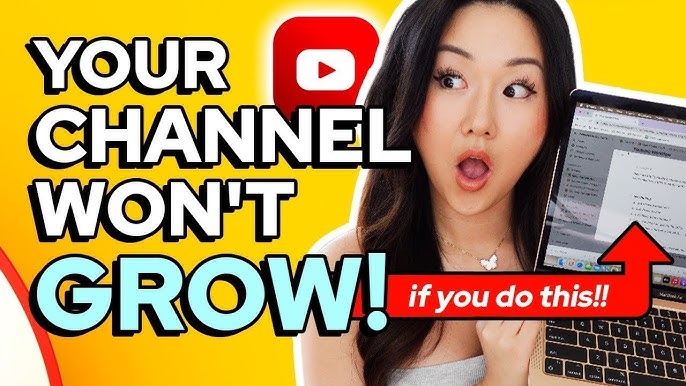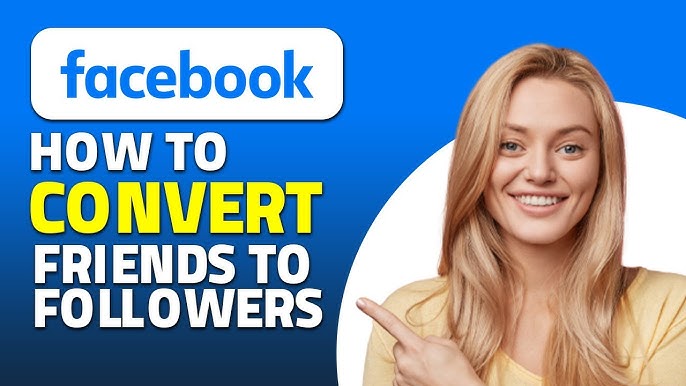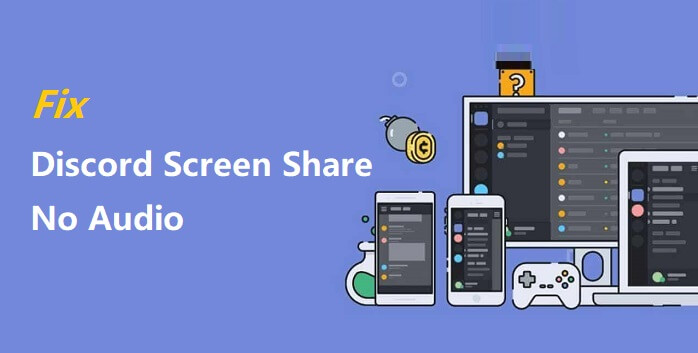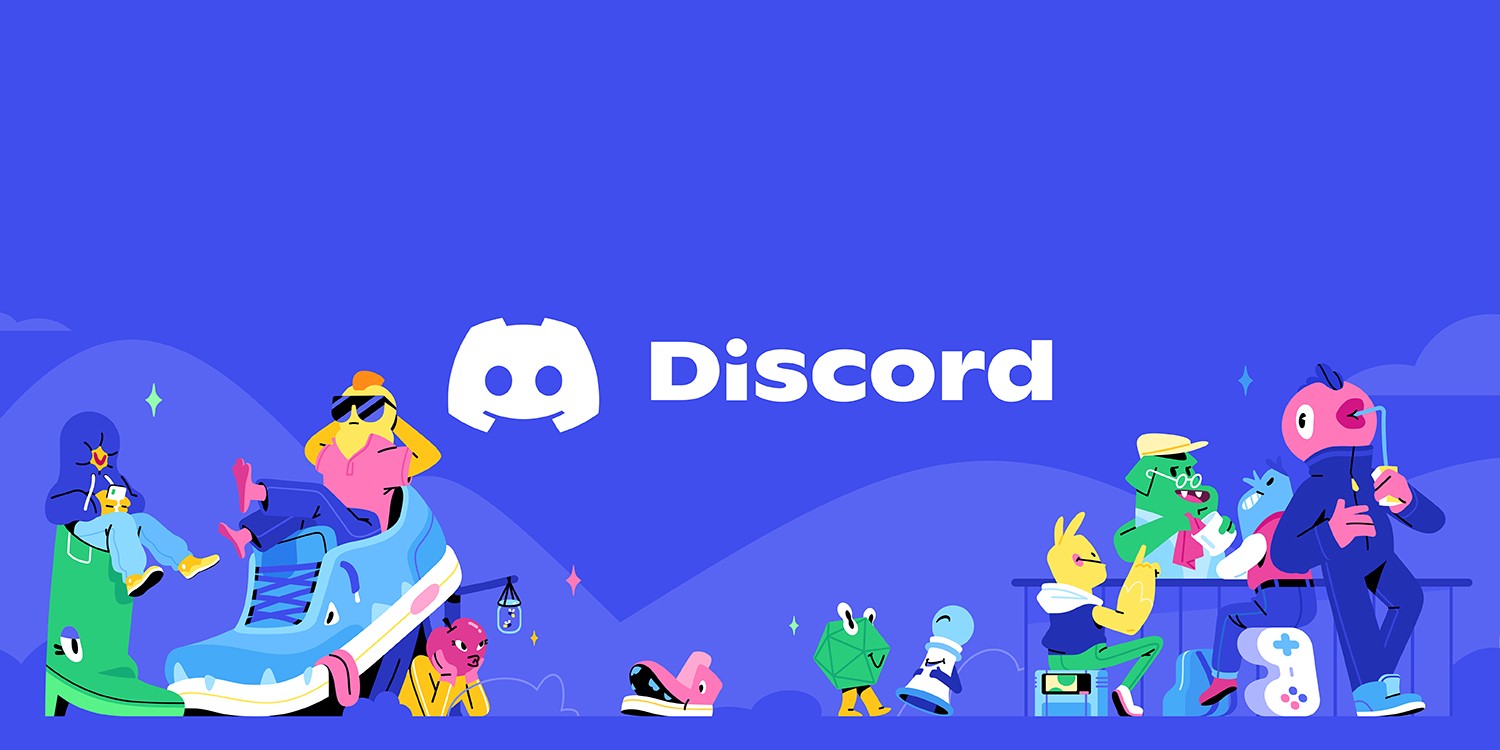
Adding Emoji in Discord Content!
Boost Your Discord Engagement: How to Add Emojis to Your Content for Maximum Impact
In today's digital world, communication has evolved beyond simple text. Emojis have become an integral part of our online conversations, offering a way to express emotions, ideas, and reactions in a visually engaging and fun manner. One platform where emojis play a major role is Discord. Whether you're running a community server, managing a group of friends, or engaging with a fan base, learning how to add emojis to your Discord content can significantly enhance interaction and engagement.
In this comprehensive guide, we’ll explore why emojis are important, how to effectively use them in your Discord content, and walk you through the steps to add them, both from Discord’s built-in options and your custom creations. Let’s dive in!
Why Emojis Matter in Discord
Emojis do more than just add color to your messages; they serve several functions that help boost your community’s overall experience on Discord:
-
Expressing Emotions: Words can sometimes fail to convey the exact emotion, but a well-placed emoji can instantly show happiness, excitement, frustration, or laughter.
-
Simplifying Communication: Emojis help break down complex emotions or reactions into simple, universally understood visuals, making communication quicker and more intuitive.
-
Building Community Identity: Custom emojis can reinforce your community’s brand, create inside jokes, or add unique flair to your server, making it more personal and memorable.
-
Boosting Engagement: Messages with emojis tend to stand out more in crowded channels, attracting more attention and interaction from users.
How to Add Emojis to Your Discord Content
1. Using Discord's Built-In Emojis
Discord has a vast library of emojis that are easily accessible from any server. Here's how you can add them to your content:
- Step 1: Open the Discord app or web interface.
- Step 2: When typing a message, click on the small smiley face icon located to the right of the text input box.
- Step 3: A menu with various emoji categories will appear. You can browse or search for a specific emoji by typing the name of the emoji (for example, type
:smile:to get ????). - Step 4: Click on the emoji you want, and it will automatically be inserted into your message.
- Pro Tip: You can also type the emoji code directly. For instance,
:thumbsup:will give you the ???? emoji. Discord’s predictive text will automatically show suggestions as you type.
2. Adding Custom Emojis to Your Discord Server
While Discord’s standard emoji set is impressive, nothing beats the uniqueness of custom emojis tailored to your server’s vibe. Here's how you can upload custom emojis:
- Step 1: Make sure you have permission. Only server owners and members with the "Manage Emojis" permission can upload custom emojis.
- Step 2: Go to your Discord server and click on the server’s name in the top-left corner.
- Step 3: In the drop-down menu, select Server Settings > Emoji.
- Step 4: You’ll see an option to upload custom emojis. Click on Upload Emoji and select the image file you want to use (Discord recommends a 128x128 pixel image size, though it will automatically resize images if needed).
- Step 5: Name your emoji. This is how your community will use the emoji in text (e.g.,
:mylogo:). - Step 6: Once uploaded, users in your server can access the custom emoji by typing the name you assigned it.
3. Tips for Custom Emojis
- Limitations: Each Discord server can have up to 50 custom emojis by default (this increases with Discord Nitro).
- Use Transparency: When designing your custom emojis, use a transparent background (PNG files work best) so that they blend seamlessly with Discord’s dark and light modes.
- Community Feedback: Engage your community by allowing them to vote or suggest new custom emojis that they’d love to see on the server.
Adding Emojis to Channels and Server Names
Emojis aren't limited to text messages in Discord – you can also add them to your server's channel names and even the server name itself, making it more visually appealing and easier to navigate.
1. Adding Emojis to Channel Names
- Step 1: Right-click on the channel name you want to edit and click Edit Channel.
- Step 2: In the Channel Name field, paste an emoji directly from an emoji website or use one from your own device’s emoji keyboard.
- Step 3: Save changes, and your channel name will now include the emoji!
2. Adding Emojis to the Server Name
- Step 1: Click on your server name at the top of the channel list and select Server Settings.
- Step 2: In the Overview tab, edit the Server Name field by pasting an emoji.
- Step 3: Save your changes. Now your server will display the emoji in its name across the Discord app.
Best Practices for Using Emojis in Discord
While emojis are fun and engaging, it’s essential to use them effectively to enhance communication without overwhelming users. Here are some best practices to keep in mind:
-
Use Emojis Sparingly: Overloading your messages or channels with too many emojis can make them harder to read. Stick to one or two well-placed emojis per message for clarity.
-
Stay Consistent: If you’re using custom emojis to represent different roles or functions within your server, keep the style and design consistent to maintain a cohesive look.
-
Match the Tone: Choose emojis that match the mood or tone of your server. A professional server might use fewer, more neutral emojis, while a gaming or casual server could get more playful with its selection.
-
Engage Your Community: Encourage users to react to messages with emojis, creating a simple and fast way to express opinions. Reactions are an effective tool for quick polls or getting feedback without cluttering chat.
Conclusion
Adding emojis to your Discord content is an easy and effective way to boost engagement and bring more fun to your server. Whether you're using Discord's built-in options or creating your own custom emojis, these little icons can make a significant difference in how your messages are received and interacted with. By following the tips and steps outlined in this guide, you’ll be able to create a more vibrant and engaging community space on Discord.
So go ahead, get creative, and start adding those emojis to your Discord content! Your community will thank you for it.